Authorizing Your eKEY Software
An authorization code is good for up to 48 hours from the time it is generated, or until it is entered into a key and a successful eSYNC has been performed. If you enter one that is older than 48 hours, or that has been used in a successful eSYNC, your key will not update successfully. You will need to enter a newly generated authorization code.Log on to SupraWEB
- Go to SupraWEB .
- Enter your serial number
- Enter your 4 digit PIN code. This is the same PIN code that you use to obtain key.
- Select the Association/Board/MLS that assigned you the key.
|
|

|
Generate an Authorization Code
- On the left side of the screen click Authorization Code
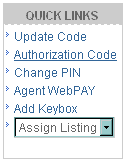
Entering the new authorization code
- Open the eKEY application

- Enter your authorization code

- Your device will automatically connect and update the eKEY application.
Replacing an authorization code
- Open the eKEY application

- Press the

- Select 'Settings'
- Press the

- Select 'Reset Authorization', enter the 30 digit authorization code, then follow the on-screen prompts to update the key.
Email Technical Support
